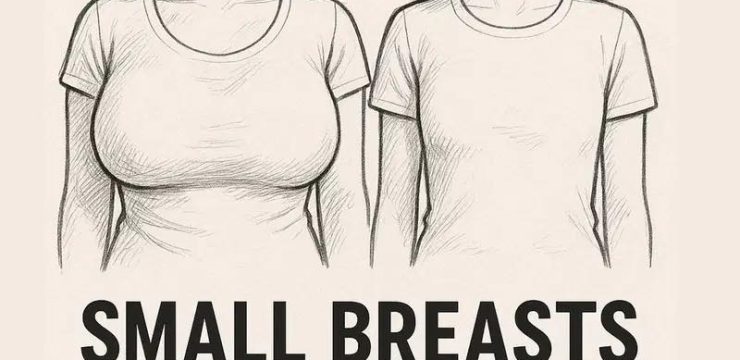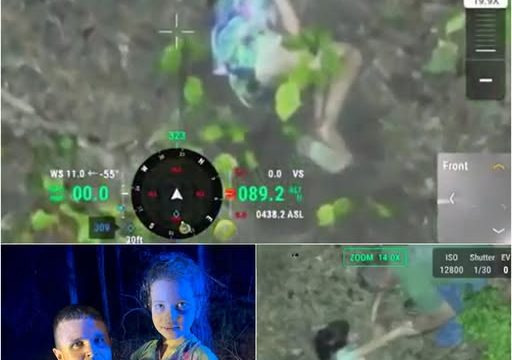If you’ve ever noticed a small orange dot pop up in the top-right corner of your iPhone screen, you’re not alone in wondering what it’s all about. It may seem like a tiny detail, but for many users, it’s sparked confusion—and even a bit of anxiety. Could someone be listening to you? Is your phone spying on you? The rumors have been swirling, but the real answer is a lot more straightforward (and way less creepy).
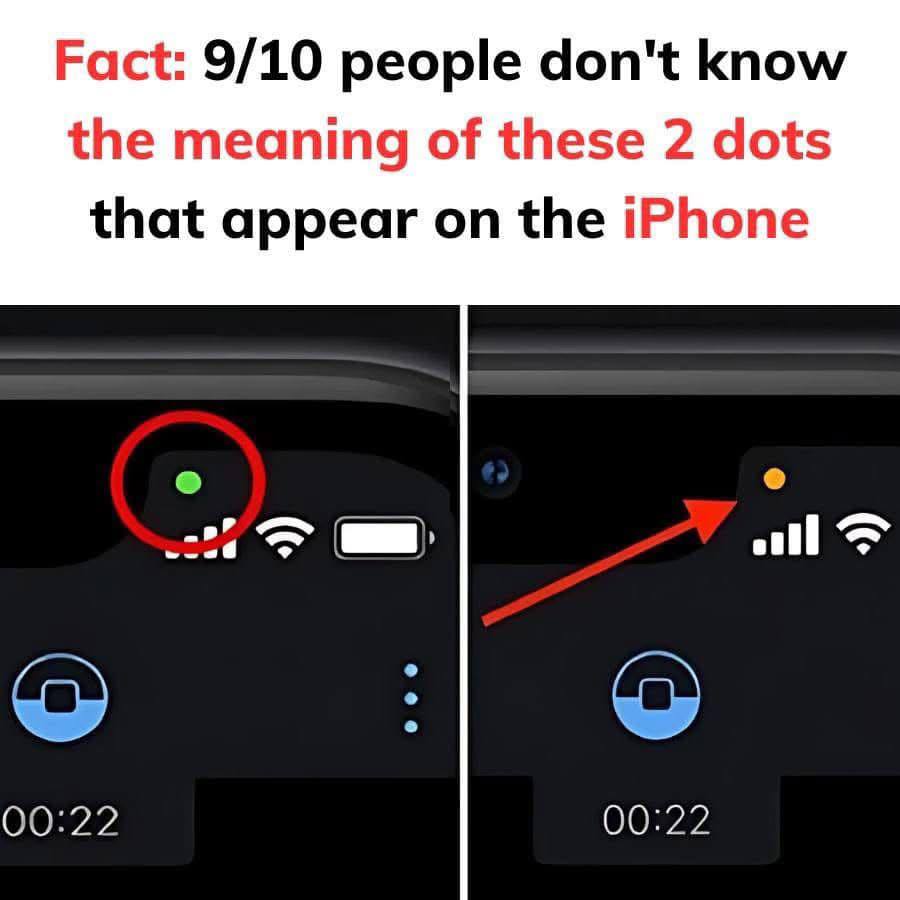
Let’s clear the air: that orange dot is not a sign that your iPhone has been hacked or that someone is eavesdropping on your every word. It’s actually a privacy feature that Apple introduced in 2020 with iOS 14. This simple visual cue is part of Apple’s effort to be more transparent about how and when your device’s hardware—like the microphone and camera—is being used.
Here’s the deal: when you see an orange dot, it means an app on your iPhone is actively using your microphone. That’s it. No secret surveillance, no spy drama. And if you see a green dot, that means the app is using your camera—or both your camera and microphone. These dots are Apple’s way of saying, “Hey, just so you know, something’s using your mic or camera right now.”
So, when should you be concerned? Honestly, in most cases, you probably don’t need to be. Many everyday apps—like FaceTime, Instagram, WhatsApp, or even voice memo apps—need access to your microphone to work properly. So, seeing the orange dot while using those apps is completely normal.
But if the orange dot shows up out of nowhere, and you’re not actively using any apps that require a microphone, it’s worth taking a closer look. Fortunately, Apple gives you tools to stay in control.
Step-by-Step: What To Do When You See the Orange Dot
Step 1: Identify the App Using Your Microphone
When the orange dot appears, swipe down from the top-right corner of your screen to open the Control Center. You should see a message at the top indicating which app recently accessed your microphone. Tap it to confirm the source. This is the quickest way to see which app triggered the dot.
Step 2: Check and Update Microphone Permissions
If you don’t feel comfortable with an app having microphone access, it’s easy to make changes. Go to Settings > Privacy & Security > Microphone. There, you’ll see a list of all the apps that have requested microphone access. You can toggle off access for any apps you don’t trust or don’t use often.
Step 3: Customize the Appearance (Optional)
Some people find the orange dot visually confusing or hard to see, especially those who have color vision challenges. If that’s the case, you can change how it looks. Go to Settings > Accessibility > Display & Text Size, then turn on “Differentiate Without Color.” This switches the orange dot to a square, making it easier to recognize without relying on color alone.
More Than Just a Dot—It’s About Your Privacy
Apple didn’t add this feature just to make your screen look a little more colorful. It’s part of a larger push to give users more control and insight into how apps are using sensitive tools like your microphone and camera. And it’s not just about the orange dot. You can use similar steps in the Privacy & Security settings to manage camera access, location services, and more.
If you want even more peace of mind, take some time to go through your app permissions across the board. Think of it as a digital spring cleaning. Do you really want that random flashlight app to access your microphone? Probably not.
The key takeaway here is that you’re in control. The appearance of the orange dot isn’t something to fear—it’s actually a helpful tool. It’s your iPhone’s way of being honest with you, letting you know exactly when sensitive hardware is being used. It doesn’t mean you’re being watched or recorded—it just means an app is using your mic, and now, you know about it.
Understanding what the orange dot means and how to respond puts you in the driver’s seat when it comes to protecting your privacy. It turns what might seem like a mysterious symbol into a clear and simple alert that empowers you to make informed decisions about your device and your data.
So next time you see that little orange dot, don’t panic. Just take a second to check what’s going on—and make changes if needed. It’s all part of using your iPhone smarter and safer.